I wanted to give my daughter a computer to play “work” on. So, I booted-up an old mid-2010 MacBook Pro that I’d wiped a few years ago. Clicked to re-install Mac OS X El Capitan. But, much to my chagrin, it started throwing-up all sorts of strange errors.
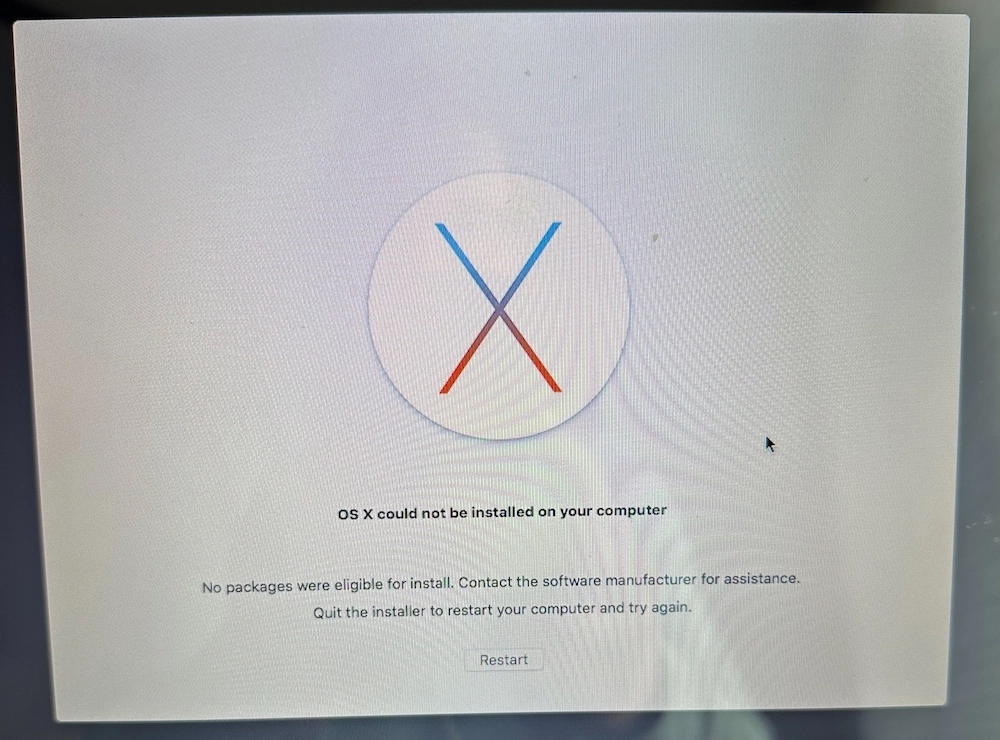
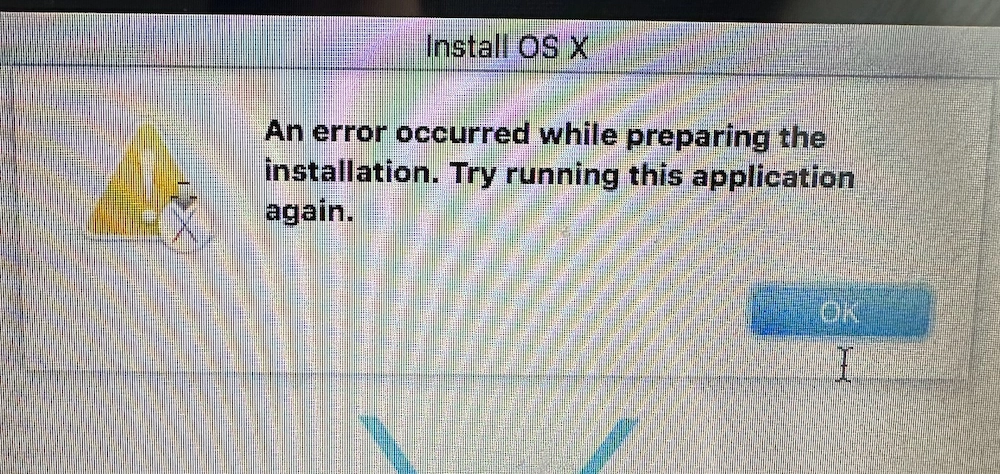
I tried rebooting, toggling wifi off, booting to “internet recovery mode” (which my machine wouldn’t do). Then I spent about 30-minutes Googling for answers. I kept reading folks talking about changing the system date of the machine, but I couldn’t find why.
After some more digging - I found that you need to change the system date of the machine because the certificates for the OS expire. So, by changing the date of my machine to January 1st, 2016 (El Capitan came out September 2015), I was able to get my machine to install El Captain successfully.
To do that, go to Utilities > Terminal. Then type date and hit enter. You should see the system date. Then, to change the date, simply type date 010101012016 and hit enter to change it to January 1st, 2016. To check your changes, type date and hit enter again.